"This post contains affiliate links. As an Amazon Associate, I earn from qualifying purchases."
Last Updated on March 9, 2024 by Rifthy
The Sonos Sub is the wireless subwoofer that adds deep bass to your Sonos speaker setup. It connects wirelessly to your Sonos speakers like the Beam, Arc, One or Five to fill out the low end and add rumbling bass to music and movies.
Resetting your Sonos Sub clears out the settings, wifi connections, and custom presets to restore it to factory default settings. You’ll need to reset your Sub if you’re selling it, moving it to a new wifi network, or troubleshooting connectivity issues.
Resetting is quick and straightforward process that takes just a few minutes. Here is a step-by-step guide to successfully reset your Sonos Sub.
Discussed Topics
Key Takeaways
- Reset the Sonos Sub before selling it or moving it to a new wifi network.
- Press and hold the Connect button as you plug the power cable back in.
- Keep holding the button until the status light flashes green to confirm the reset.
- Use the app method to reset Sub without using the physical button.
- Reset fixes connectivity issues, prepares for a new owner and deletes all settings.
When To Reset Your Sonos Sub
There are a few common reasons you may need to reset your Sonos Sub:
- Selling or Giving Away – Resetting deletes all personal data and resets to factory settings. This lets the new owner easily setup the Sub themselves.
- New WiFi Network – Resetting erases existing WiFi info so the Sub can connect to a new home network during setup.
- Troubleshooting – A reset can help resolve connectivity issues, setup problems or other glitches.
Resetting deletes all settings, preferences and wifi connections on the Sub, so only do a full reset if necessary.
How to Reset the Sonos Sub
Resetting the Sonos Sub just takes a few minutes if you follow these steps:
1. Unplug the Power Cable
Unplug the power cable from the electrical outlet or the back of the Sub. Wait at least 5 seconds before continuing.
2. Press and Hold the Connect Button

As you plug the power cable back in, press and hold the round Connect button on the back of the Sub.
Keep holding the button as the status light on top of the Sub blinks orange.
3. Release After Status Light Turns Green
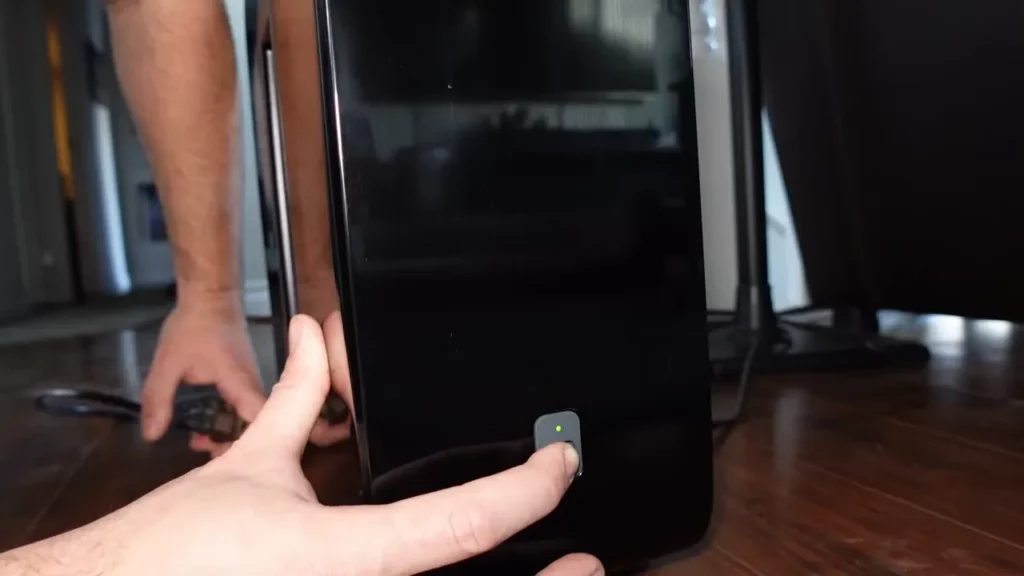
Continue holding the Connect button until the status light blinks green. This indicates the reset is complete.
Once the light turns solid green, you can release the Connect button. The Sub will now be restored to original factory settings.
Alternative Reset Method
You can also reset the Sonos Sub using the Sonos app:
- Open the Sonos app.
- Go to Settings > System > Sub.
- Choose Remove Sub.
- Follow setup prompts to add the Sub back. This readds as a new Sub.
This achieves the same reset without having to physically press the Connect button.
Sub Status Light Guide
Here’s what the different status light colors indicate on the Sonos Sub:
- Flashing Green – Sub reset complete and ready for setup
- Solid White – Sub connected and functioning
- Flashing White – Sub booting up
- Orange – Sub resetting to factory settings
- Flashing Orange – Sub disconnected or error
FAQ – Reset Sonos Sub
Does resetting delete my music?
No, resetting the Sub only deletes settings and wifi connections stored on the Sub itself. It does not delete music or other content from your Sonos system or music streaming apps.
Do I need to reset both Sub and speakers?
You only need to reset the Sub itself, not any paired Sonos speakers. The speakers will reconnect fine to a reset Sub.
How can I reset Sub without the app?
Pressing and holding the physical Connect button resets the Sub even without the app. No app or wifi connection is required.
Why does my Sub reset fail?
If the status light doesn’t turn green or the Sub won’t reset, try unplugging, waiting 10 seconds and holding the Connect button again. Failing hardware like a broken button can also cause reset issues.
Can I reset Sub with ethernet?
Yes, wired Ethernet subs can be reset the same way by unplugging the Ethernet cable and then holding the Connect button while plugging back in.
Resetting your Sonos Subwoofer restores it to original factory settings and connectivity. The process only takes a few minutes if you follow the steps above and pay attention to the status light colors. With a bit of patience, you can easily reset your Sub and have it working like new.
